The most important action type is the download. It allows you to download the actual site assets, using specific WooCommerce products.
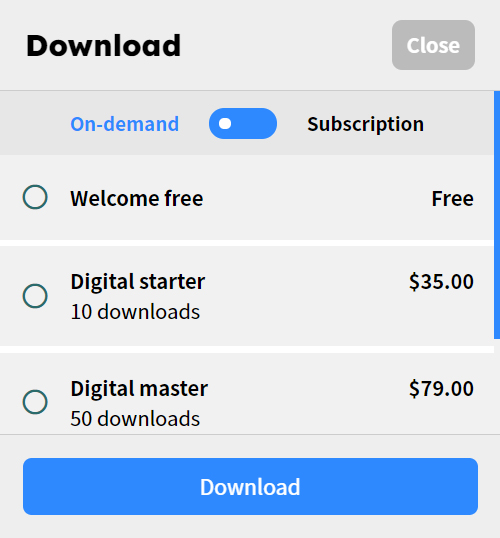
How to set your download plans
First, you need to add a download action type to your listing type. Navigate to Listing Types (edit your listing type) Listing Action, and add new module of type Download.
Next, you need to create some WooCommerce product that will represent the download plans. Each product can have different metrics, like the number of downloads, earnings and more.
Navigate to your admin dashboard, then Products Add New. Change the product type to Listing Download Plan and new parameters will appear.
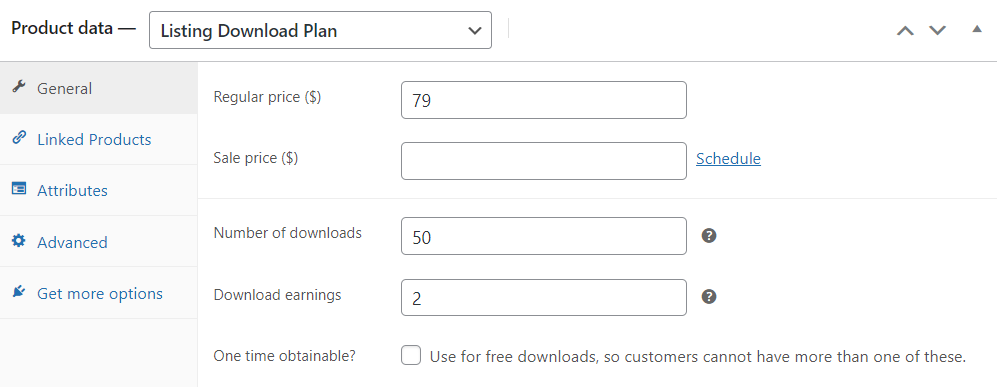
- Regular price -—- the price of the plan
- Number of downloads -—- the total number of downloads available with this product. 0 = Unlimited
- Download earnings -—- set the earning amount that will be collected by the listing owner
- One time obtainable -—- use for free downloads, so customers cannot have more than one of these.
You are done! The plans will appear automatically in your action type.
Subscriptions
If you need to charge your customers using recurring payments, you can do this by installed WooCommerce Subscriptions, which is a premium plugin (not included in the purchase). By installing the plugin, you will get a new product type called Listing Subscription Download Plan. It works the same way, like the regular plans, the only difference is that when the subscription renewal occurs, the plan downloads will be reset.
How to set up your download assets
First, you need to create the upload field that will be used for your downloads. Navigate to your admin dashboard, then Listing Types (edit your listing type) Listing Fields and create a new field with type upload and pre-defined key Download file.
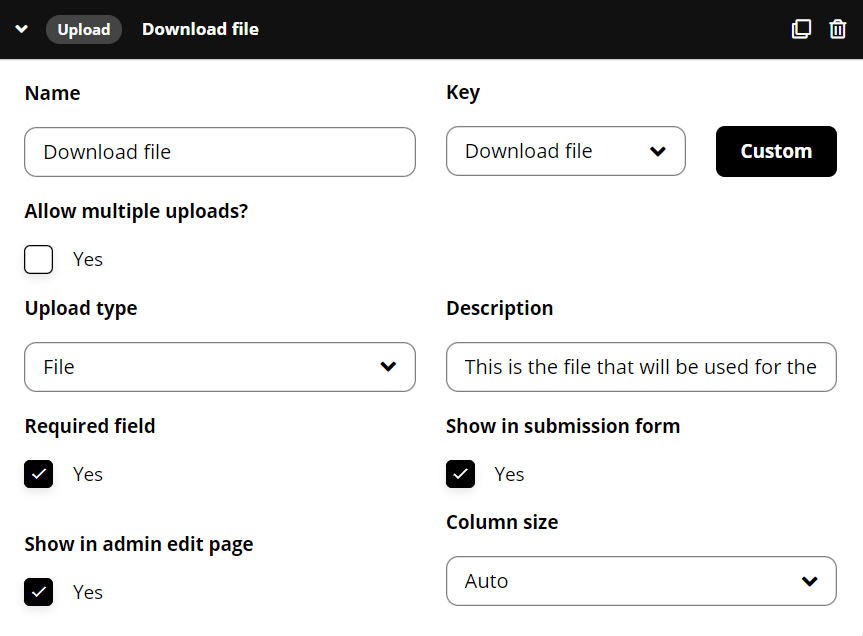
And you are done! Anything that you upload using the field, will be packed to the download bundle.
The download files will be archived automatically, so the final download bundle is a ZIP archive.
Global download files
You can attach global files to your listing types, like a license or readme files. These attachments will be pushed automatically to your download bundle, for all the listings, inside the group. You can manage this by going to Listing Action, edit your Download action type and use the field Additional files to bundle.
Earnings
How much money will the users earn for each download? You can easily manage this editing the WooCommerce product, used for the download plan. Then use the option Download earnings. Free downloads won’t be counted toward the earning process.
Unlock downloads
Once, you download a specific asset, it will be flagged as unlocked. It means that you can download the same asset in the future, without any limitation. Free downloads doesn’t require user account and can be freely accessed.
The download plan and the full-cover
As you can notice, all the action types will appear in your listing sidebar. There is a single exception for the download action type. If you are using the full-cover as main cover gallery + the download action type, then the cover will automatically adopt your download action type.
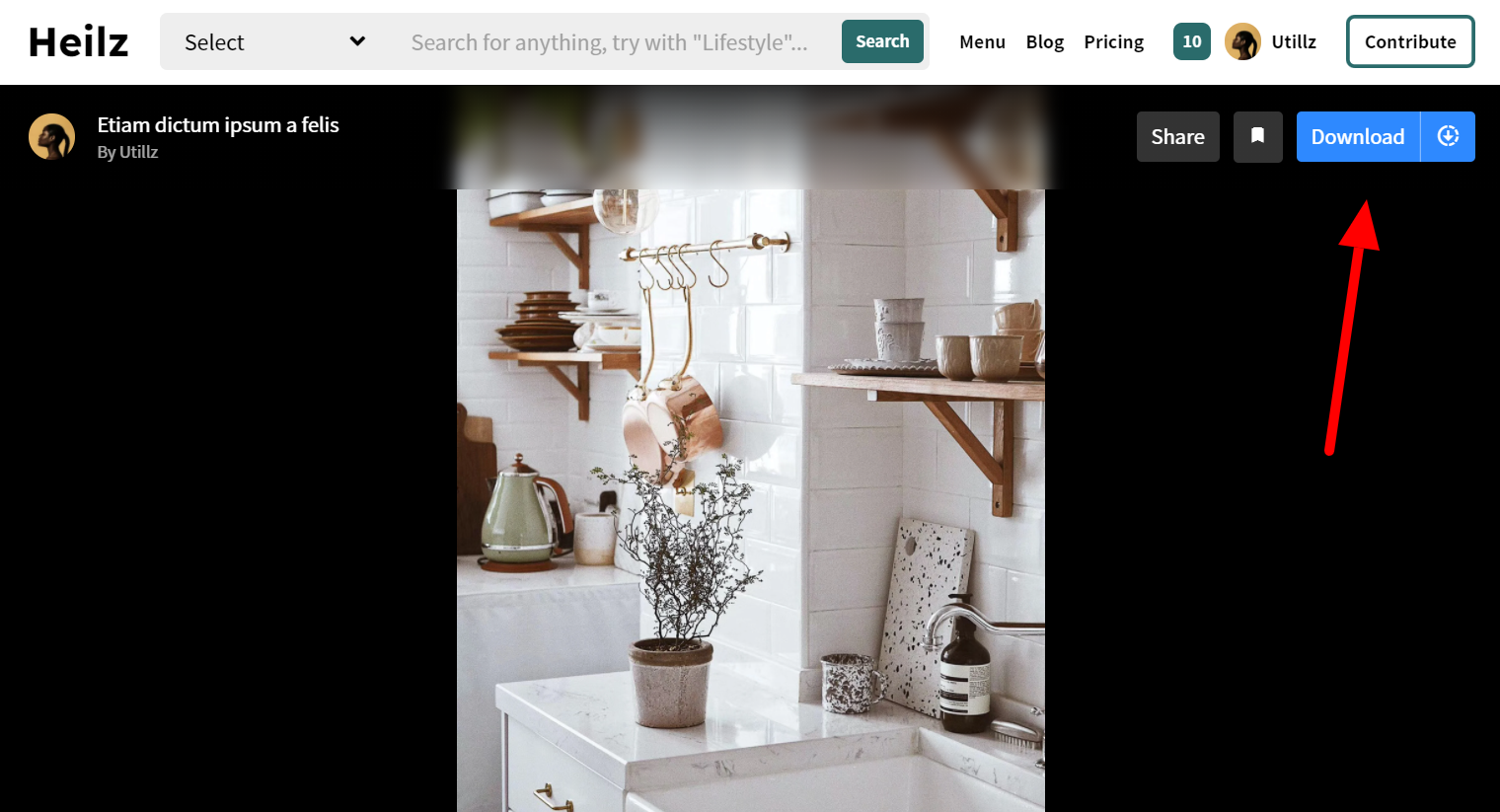
Quick-view modal
We have integrated a quick view modal preview that allows you to navigate through the listings faster. The listing preview modal will also display your download action type (if you have one) in the upper corner for quick downloads.
You can manage this by going to Explore General Explore open type, then use the drop-down menu and select Quick-view modal.
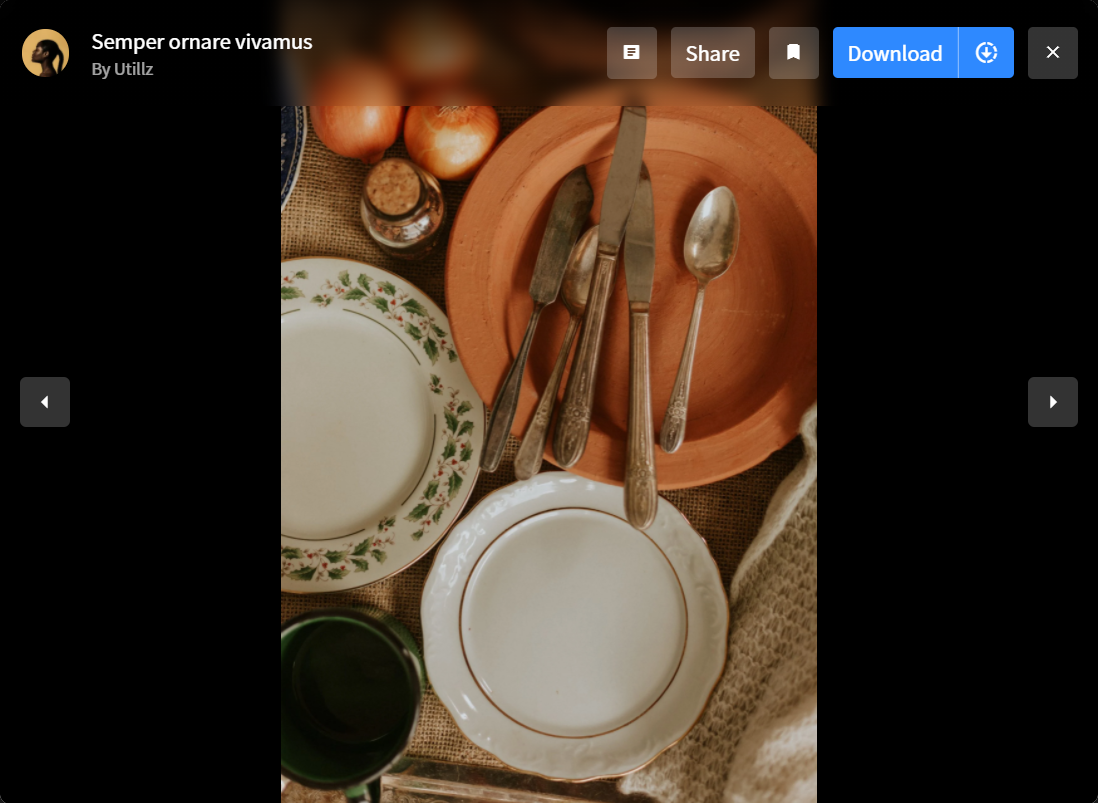
Image copyright
We support image watermarks using a 3rd party plugin – Easy Watermark. The watermark can also be applied in the frontend submission.
It works with PNG (transparent image), that will be automatically applied over your original images.
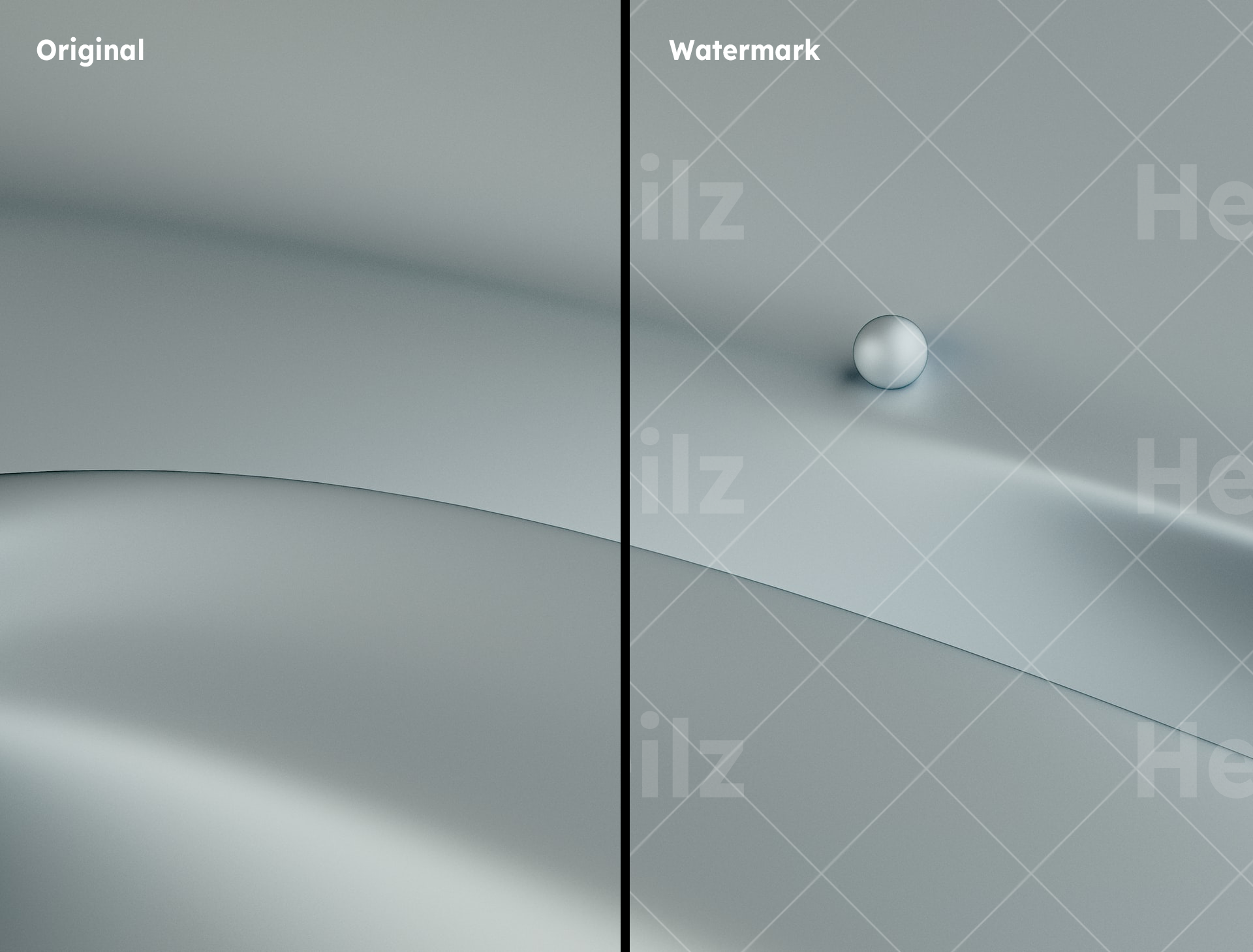
Another way to protect your images, is to install a 3rd party plugin and prevent the right click, in order to disable the image download through the browser. But this method is not 100% secure, once the image has been loaded by the browser, there are many other ways to download it.
We recommend you to use the watermark method, if you really want to protect your content.
FAQ
Can I change the maximum upload size? -—- Yes, there are several ways to do that, but the easiest one is to install a 3rd party plugin that allows you to manage the file size, like this one.
How to add additional file types? -—- By default, the WordPress media gallery allows just a few file types. If you need to add any specific file extension, then you can use 3rd party plugins like File Upload Types.