1. Accessing the Import Functionality
- Location in Admin Dashboard:
Navigate to Dashboard → Listing Type→Import CSV in the WordPress admin menu.
This page allows you to upload a CSV file to import Listings in bulk. 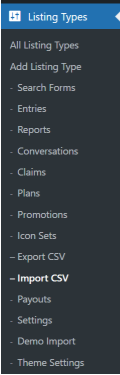
2. Uploading the CSV File
- CSV Structure: The CSV file should contain the following columns:
- Title: The post title.
- Content: The post content.
- ID: Optional. If the ID exists, the post will be updated; otherwise, a new post will be created.
- rz_gallery: Optional. If provided, should contain a comma-separated list of image URLs for the gallery.
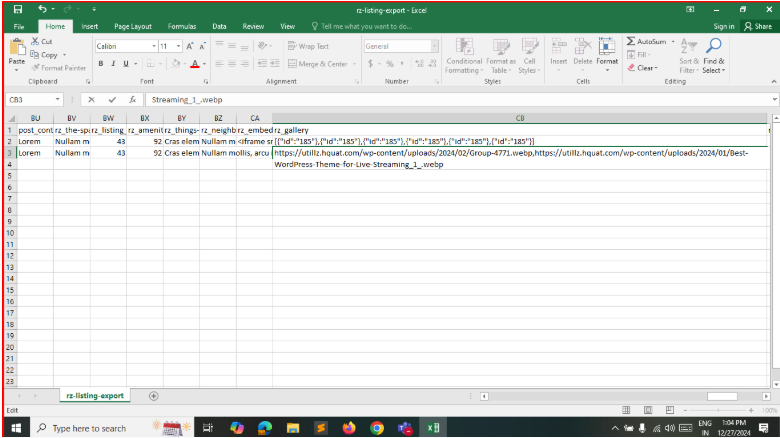
- Additional custom fields (metadata) as needed.
- Keep the rz_booking_pending and rz_booking_booked blank.
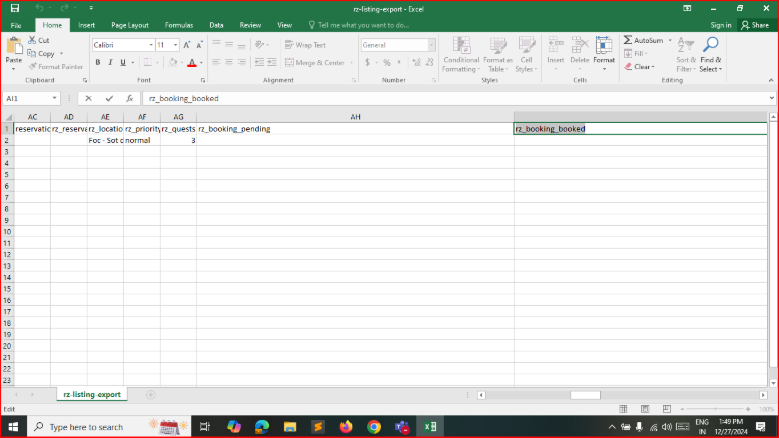
- Steps to Import:
- Choose the CSV file from your computer.
- Click the Upload and Import CSV button.
- The system will process the file, create or update posts, and add metadata accordingly.
3. Error Logging and Validation
- The import process is logged for debugging purposes. If there are any errors (e.g., file upload issues or invalid data), they are logged for review.
- A validation check ensures the file is a CSV and that the content is in the correct format.
4. Post-Import Actions
- After the import process completes:
- The admin is redirected back to the import page with a success message confirming the import was successful.